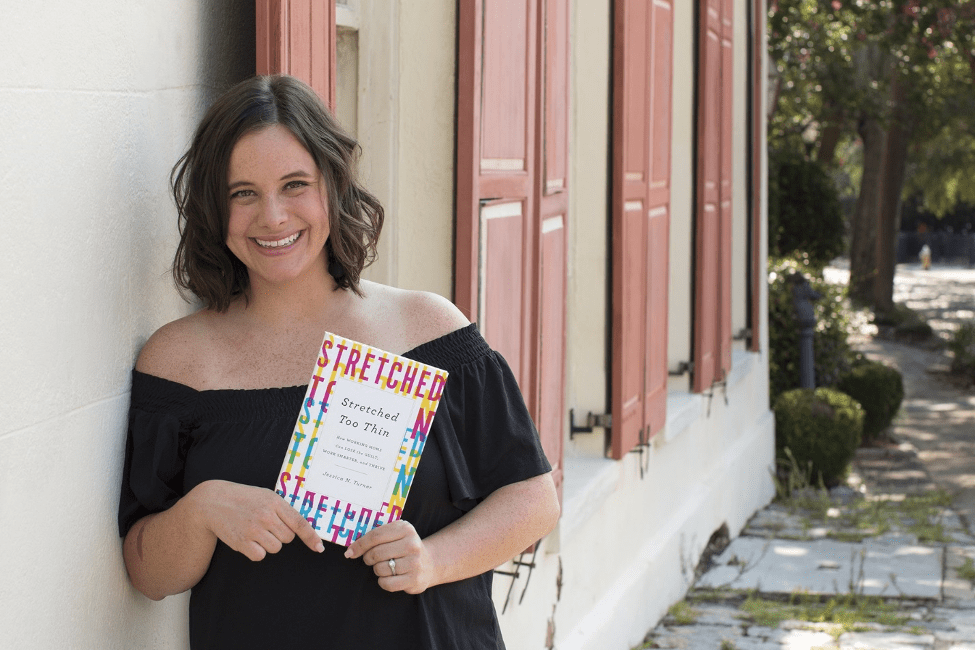The Apple Watch is more than just a stylish wrist accessory; it's a device packed with features that can make your life easier. Among its myriad features is the ability to share your location that can be located using the 'Find People' app. This information can be shared with your loved ones as a safety measure.
Whether you're trying to meet up with a friend in a bustling city or want to keep tabs on your loved ones, the Apple Watch has got you covered. In this article, we'll guide you through sharing your location and finding friends with your Apple Watch.

Andrea Piacquadio/ Pexels | Stay connected and never lose track of your loved ones
Ensuring Privacy and Trust
Before diving into the world of location sharing, it's important to remember that your location is sensitive information. Only share it with people you trust. The Apple Watch's built-in GPS sensors allow you to share your location seamlessly, and cellular models offer this feature independently of your iPhone.
Enabling Location Sharing
To get started with location sharing on your Apple Watch, follow these steps:
- Open the Settings app on your Apple Watch.
- Scroll down and select 'Privacy & Security.'
- Tap on 'Location Services.'
- Toggle on the switch next to 'Location Services.'
- Scroll further down and toggle on 'Share My Location.'
With these settings in place, your Apple Watch is ready to share its location.
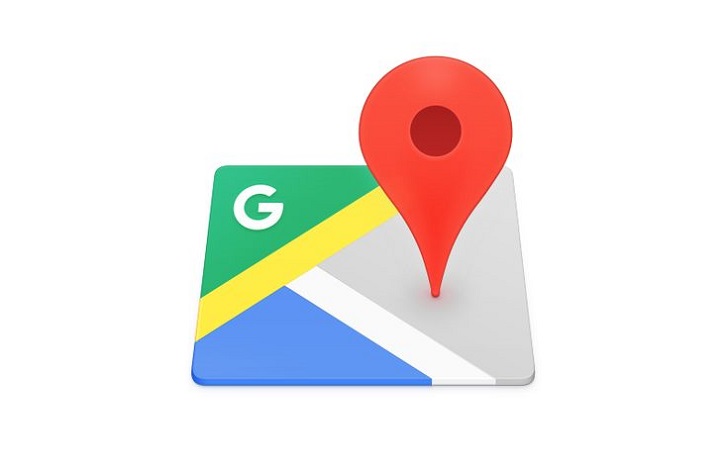
Sarah Chai/ Pexels | With the Apple Watch, you can share your location precisely
Sharing Live Location
Now that you've enabled location sharing, let's delve into the process of sharing your live location:
- Open the Find People app on your Apple Watch.
- Toggle on the 'Precise' option to share your exact location. Confirm when prompted.
- If the 'Precise' option isn't visible, close the Find People app from the recent apps list and reopen it.
- Scroll down and choose 'Allow Once' or 'Allow While Using The App.'
- Return to the 'Find People' home screen.
- Scroll down and select 'Share My Location.'
- Tap on Microphone, Contacts, or Keypad to choose the recipient.
- Choose the desired time frame for sharing: one hour, until the end of the day, or indefinitely.
- To stop sharing, follow the same steps and toggle off 'Share My Location.'
Sharing Location Via Messages
Apple Watch users can also share their current location through the Messages app:
- Open the Messages app.
- Select the contact.
- Scroll to the bottom of the conversation.
- Choose 'Send Location.'
Your location will be sent as a map pin to the selected contact. Remember that this method shares your location once and doesn't offer real-time tracking.

Pixabay/ Pexels | The Apple Watch offers an array of convenient features, including location-sharing and friend-finding capabilitie
Finding Friends With Apple Watch
Now, let's explore how to use the Apple Watch to find your friends:
- Open the Find People app.
- Tap a friend's name to see their approximate location and address on a map.
Alternatively, you can employ Siri:
- Activate Siri by saying, "Hey Siri," or holding down the Digital Crown.
- Ask Siri, "Where is Julie?"
Remember, you can only view your friends' locations if they share them.